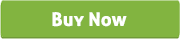Restaurant Marketplace for Prestashop
Prestashop marketplace module
Thank you for purchasing our "Restaurant Marketplace for Prestashop" Module. If you have any questions that are beyond the scope of this help file, please feel free to email via our user page contact form. Thank you so much !
“Prestashop Restaurant Marketplace” module helps you to create restaurant marketplace and allow restaurant owners to sell or supply food order from your site. It helps to set up your own restaurant marketplace fast, easy and reliable.
By this module, restaurant marketplace owner receive commissions on products they sell from vendor stores. Marketplace owner can setup the Multi-Restaurant system to his site so that other restaurant owner can sell their food from his site.
Only super admin has the ability to approve restaurant store from dashboard. Admin can set the commission rate or percentage with other information for a specific vendor restaurant. He can also disable all market temporary. By this plugin admin can monitor all store sales performance.
Each vendor (restaurant owner) has individual Admin panel. Vendor can add food item with multiple product attributes. He can check his all orders. Vendor can withdraw any amount from his total sales and percentage will automatically add to the marketplace owner after his approve. It has powerful reporting system with order, product sell and withdraw report. Vendor can set store info, images, popup schedule, social links, store page content, grid box content with store design. Store owner can edit and update his profile from here. It has also Store rating and Quantity alert options.
After install “Prestashop Restaurant Marketplace” module it will auto create two page links. One is Dashboard and other is Restaurant. Dashboard contains vendor information and Restaurant page contain all restaurant list with food menu, store design, add to cart etc.
“Prestashop Restaurant Marketplace” module is a prestashop extension plugin which turns your Prestashop Site into a Multi-Restaurant Marketplace.
“Prestashop Restaurant Marketplace” has some excellent features and easy to set up. It is more flexible and compatible with many existing module in the Prestashop repository. This module is fully customizable. Users can easily configure the module into the new or existing Prestashop store.
-
Multi restaurant system for Prestashop.
-
In Dashboard Super Admin/Marketplace owner can view Total Stores (Vendor List), Total Products, Store Waiting for Approval, Total Store Orders, Withdraw Status and Sales Status.
-
Marketplace owner can set the commission rate or percentage with other information for a specific vendor restaurant.
-
Marketplace owner can monitor all store sales performance.
-
Only marketplace owner can send payment to store owner.
-
Marketplace owner has ability to disable all market at a time temporary.
-
Anyone can register for restaurant store which goes to site admin for approval.
-
Each Vendor/Restaurant owner has individual Admin panel which contains Total Products, Total Orders, Total Sales, Admin Percent, Store Progress, Sales Status and other info.
-
Vendor can add products with Information, Category, Price, SEO, Quantities, Variation, Item Image, Image Gallery and Special Price. He can view his entire products list in this section. Vendor can add any types of Product Attribute or Products extra options.
-
Restaurant owner can view his Order list with details.
-
Vendor can withdraw any amount from his total sales balance and percentage will automatically add to the marketplace owner after his approve.
-
It has powerful reporting system with order, product sell and withdraw report.
-
Vendor can set store information, upload stores logo and banner, popup schedule, social links, store page content, grid box content with stores color design.
-
Store owner can edit or update his profile from here.
-
Vendor can view Store Rating based on his products.
-
There is a Quantity alert option where store owner can view less quantity products.
-
In websites Restaurant page, the user or customer can view all restaurant lists with logo. After click a restaurant, customer can view all food menu lists, new offer or other information with quick add to cart.
-
Download the module and unzip the folder.
-
Now upload the module zip file via prestashop module uploader.
-
Install/Activate the module from “Modules and Services” menu of Admin.
-
Click on the “Restaurant Multi Vendor’s” “Install” link to install the Module.
-
After install the module go to Marketplace > Dashboard to view Total Stores (Vendor List), Total Products, Store Waiting for Approval, Total Store Orders, Withdraw Status, Sales Status etc.
-
To view all Vendor list go to Marketplace > Vendor List. Admin should turn on the “Approve” button to enable store in front. Admin can set commission or percentage from “Details” button.
-
To view all the Payment Request of store owner go to Marketplace > Payment Request. To send payment to the respective store owner click on checkbox and click to “Send Payment” button. Payment will pay by PayPal.
-
To disable all market go to Modules and Services > Modules and Services > “Restaurant Multi Vendor” > Configure and turn on the button to “Yes”. You can set “Store Disable Message” from here.
-
Go to “Restaurant” page and create an account with necessary info.
-
Wait for Admin Approval. After approve your store login with your info.
-
After login your store you will find a dashboard.
-
Now create your products. So go to Product > Add Product and insert all your products information. You will give Discount/Special Price rate from here. Just insert discount price percentage in “Special Price” tab and it will automatic calculate in your cart. For your product “Variation” or for extra field/option go to Product > Product Attribute > Add New Attribute link and insert necessary information.
-
To withdraw your product sold amount go to “Withdraw” menu and insert your withdraw amount. After approve from admin you will get your money.
-
You will view and search your orders, product sell and withdraw report from “Report” menu.
-
From “Settings” menu store owner can set store information, upload stores logo and banner (logo dimension should be 385x385 and banner dimension should be 870x300), popup schedule (html editor), social links, store page content (html editor), grid box content (html editor) with stores color design i.e. Top Header Color, Top Header Bottom Border Color, Top Header Text Color, Category Bar Text Color, Category Bar Background Color, Products Text Color, Products Text Hover Color, Products Box Background Color, Products Box Text Color.
-
Store Owner can update his profile from “My Profile” section.
-
Store Owner can view products rating from “view rating list”.
-
If your products quantity becomes less than 5 then you will get an alert in that section.