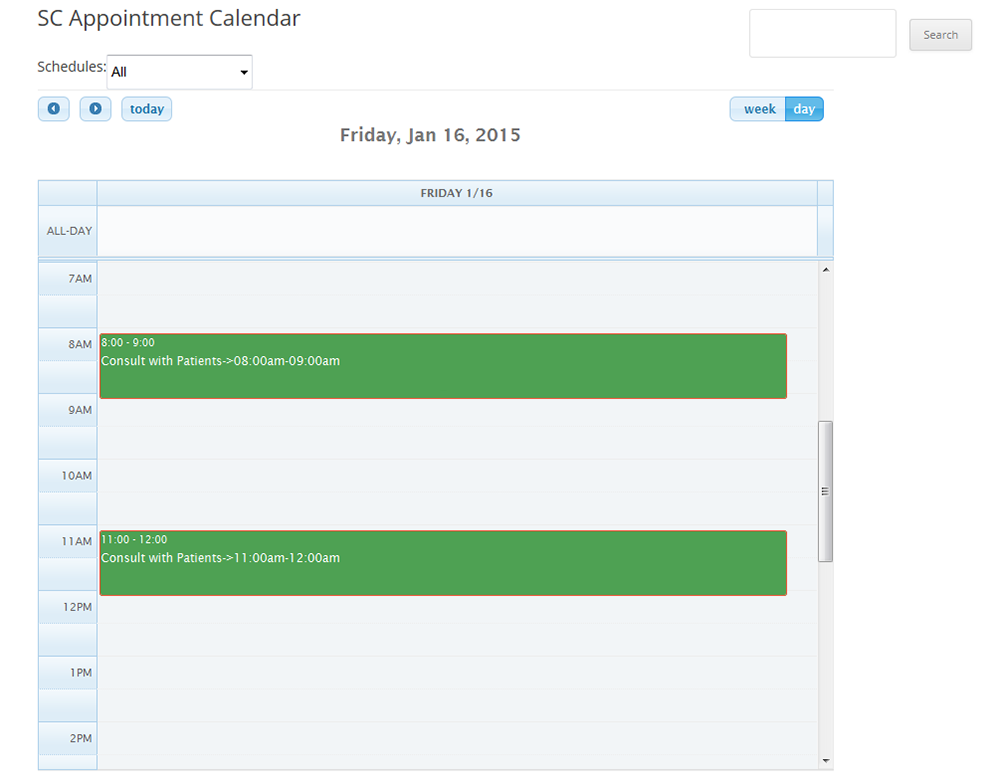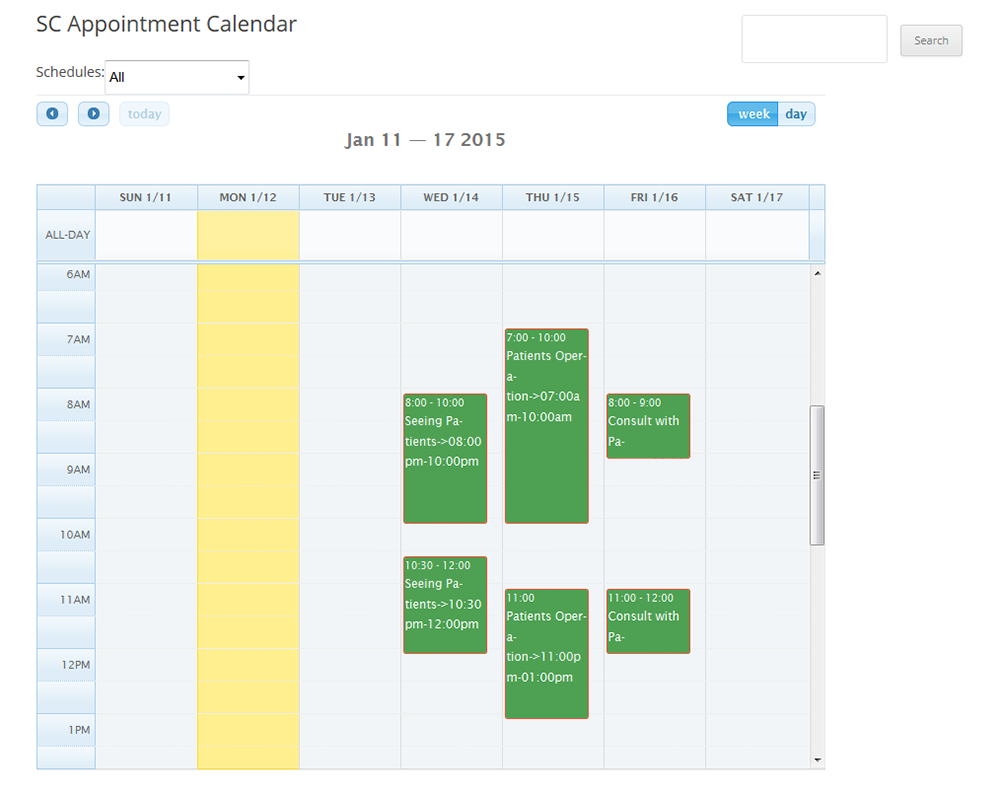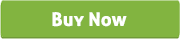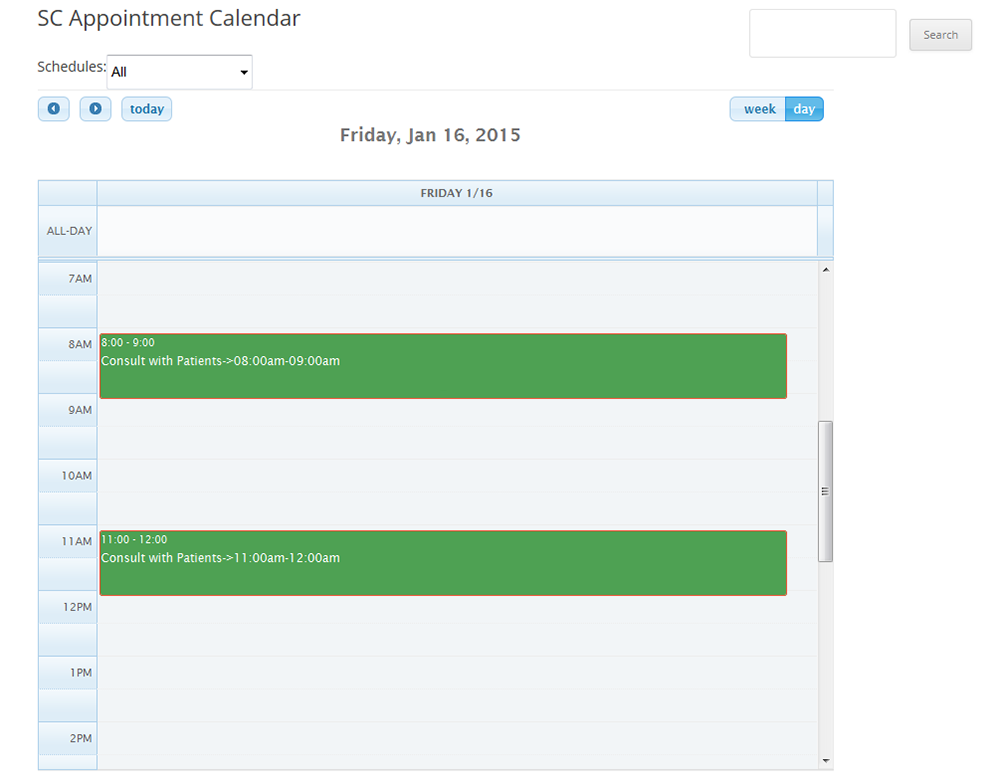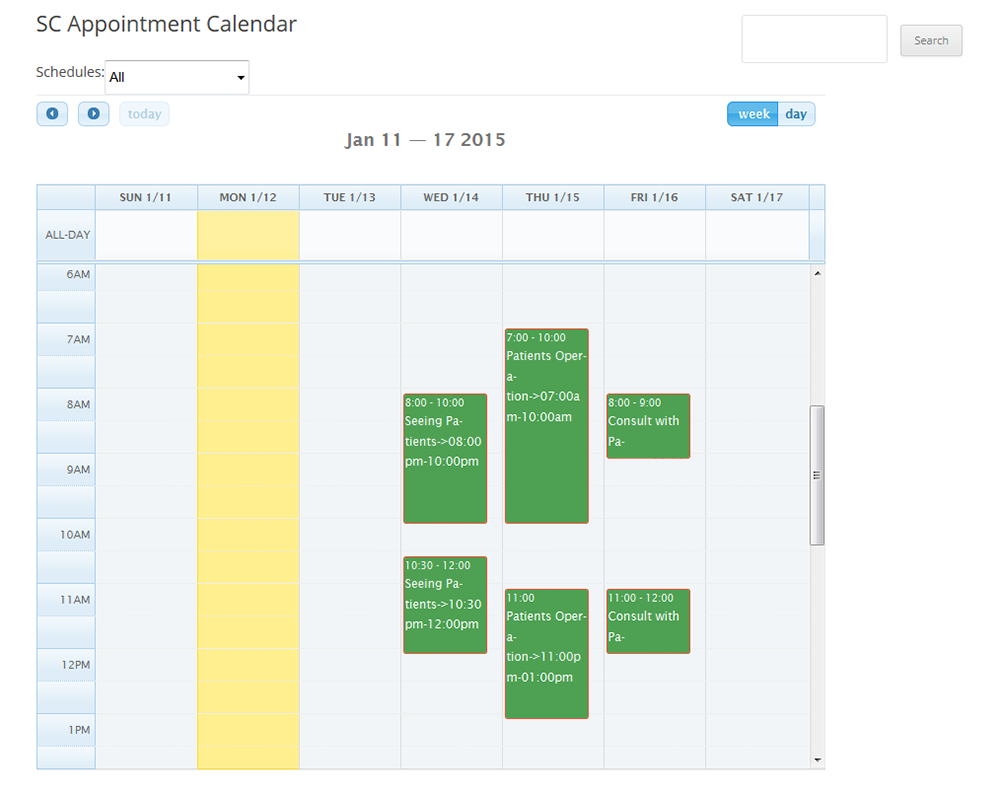WooCommerce Appointment Schedule Booking System
wordpress plugin for appointment scheduling & book
Thank you for purchasing our "WooCommerce Appointment Schedule Booking System" Plugin. If you have any questions that are beyond the scope of this help file, please feel free to email via our user page contact form. Thank you so much!
"WooCommerce Appointment Schedule Booking System" plugin is a WordPress Woocommerce appointment scheduling plugin that allows your customers to book appointments for the services directly from your website by using woocommerce payment system.
"WooCommerce Appointment Schedule Booking System" plugin is the powerful scheduling plugin which has most features and user-friendly interface with flexible admin panel.
By this plugin your customers will take a quick view on your services and can book a suitable appointment schedule in specific time and date slot.
"WooCommerce Appointment Schedule Booking System" plugin is make for service professionals like doctors, lawyer, consultants, therapists, tutors, instructors, singer, artist, photographers, stylists and others who need to schedule their time and date with clients through online. You can create your appointment schedule in a particular date and time.
"WooCommerce Appointment Schedule Booking System" plugin is integrated with WooCommerce Payment systems.
"WooCommerce Appointment Schedule Booking System" plugin is well implemented with all the necessary features that will make the online booking simpler and easier for your customers.
"WooCommerce Appointment Schedule Booking System" plugin has some excellent features and very easy to install or setup. "WooCommerce Appointment Schedule Booking System" plugin is more flexible and compatible with many existing plugins in the wordpress repository. This plugin is fully customizable. Users can easily configure the plugin into the new or existing wordpress websites.
-
Customers/Clients can book appointments for the services directly from website.
-
Customers/Clients can take a quick view on your services.
-
User-friendly interface with flexible admin panel.
-
Make appointment schedule in specific time and date slot.
-
This plugin is make for doctors, lawyers, consultants, therapists, tutors, instructors, singer, artist, photographers, stylists and others who need to schedule their time and date for customers/clients through online.
-
Integrated with WooCommerce payment system.
-
You can “Add” and “Manage” schedule from admin panel with timeslot, service and venue.
-
You can “Add” and “Manage” venue from admin panel.
-
You can “Add” and “Manage” services from admin panel with price and multiple options.
-
You can “Add” and “Manage” timeslot from admin panel with start time, end time and time interval.
-
You can “Add” and “Manage” appointment scheduling from admin panel with various options.
-
Date calendar will be configured according to your service week day.
-
You can view the appointment calendar and can add/edit appointment from admin panel.
-
You can change the background color of “Processing” and “Booked” field of appointment calendar.
-
Advanced user can add custom CSS from admin.
-
Download the plugin.
-
Unzip the file “wc-appointment.zip” and upload the folder to the “/wp-content/plugins/” directory.
-
Activate the plugin from “Plugins” menu in Wordpress Admin.
-
Go to “WC Appointment” of Admin Dashboard and configure your settings. All steps are:
-
At first you should create a “Schedule” for appointment. To create a schedule you need to add Timeslot, Service and Venue first.
-
To “Add Schedule” go to WC Appointment > Manage Schedule > Add New of admin dashboard and insert Schedule Name, Timeslot, Service and Venue.
-
After create a schedule you can add/book appointment from admin and normal user can book appointment from frontend’s Appointment Calendar page.
-
Admin can set “Booked Background” color of appointment calendar from WC Appointment > Appointment Settings.
-
Advance user can add CSS (Cascading Style Sheet) from WC Appointment > Custom CSS Panel.
-
Integrate with WooCommerce: Create a woocommerce product with SKU "wcas_appointment" and save this product as “Pending”.
-
Now go to frontend and click on to “Appointment Calendar” link to add an Appointment.