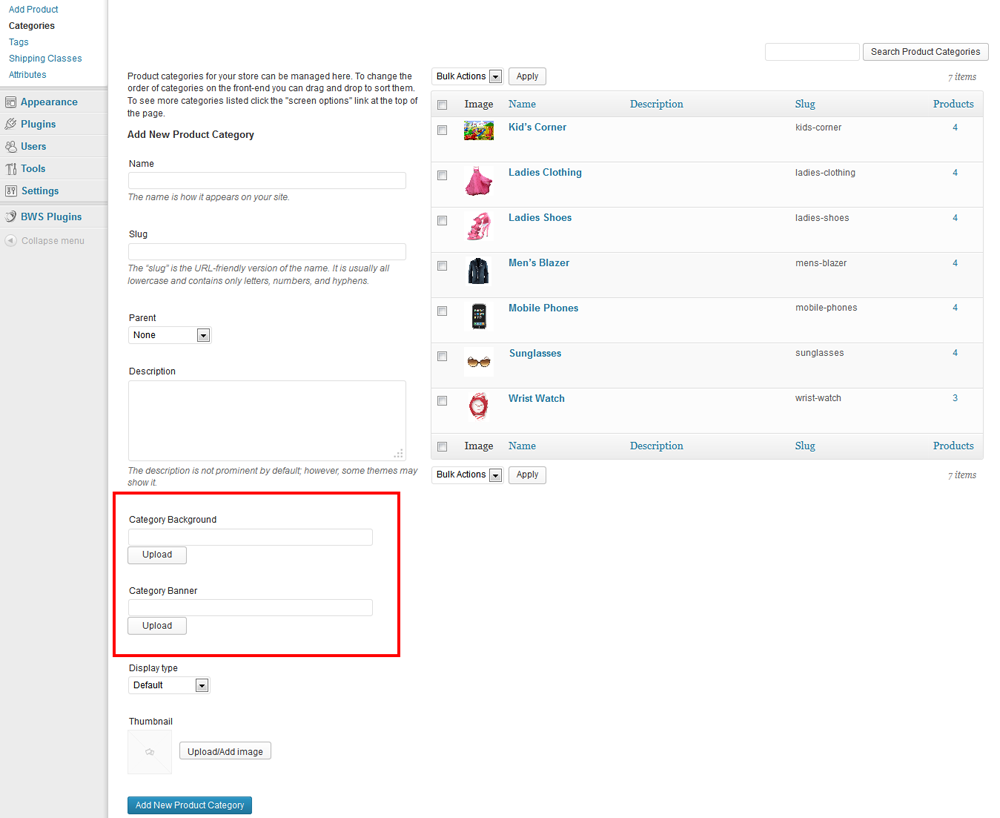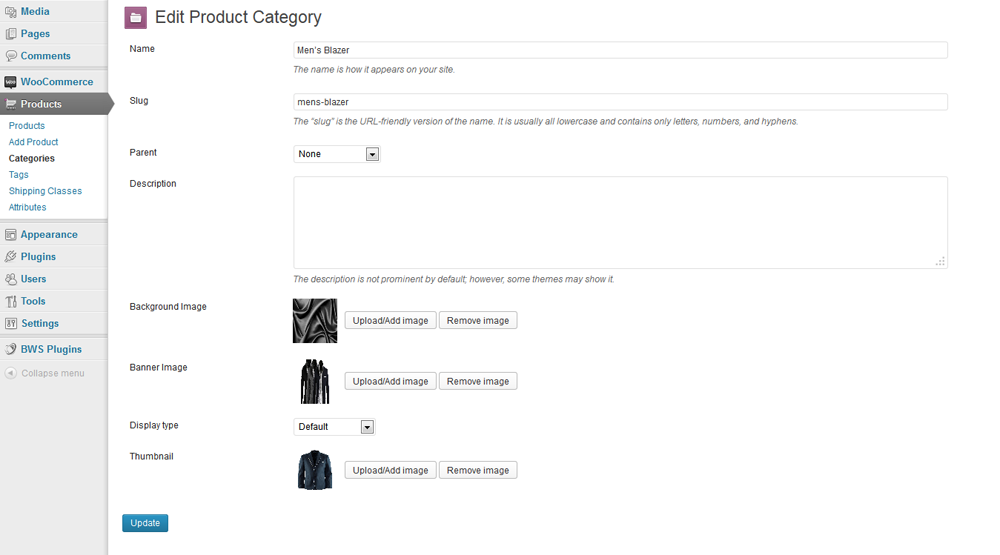WooCommerce Custom Background and Banner
Thank you for purchasing our "WooCommerce Custom Background and Banner" Plugin. If you have any questions that are beyond the scope of this help file, please feel free to email via our user page contact form. Thank you so much!
“WooCommerce Custom Background and Banner” is a WP WooCommerce plugin allowing users to set “Custom Backgrounds” for individual categories and/or individual products of WooCommerce products. This plugin can also create “Category Banner” for individual category of WooCommerce products.
If you decorate each category page or products page with custom banner and background image then it adds a more intimate flavor for different products to encourage the visitors to purchase the products, thus it increases the sale.
“WooCommerce Custom Background and Banner” is an easy way for making your website lucrative and unique.
Admin can add “Background Image and/or Banner” from WooCommerce Products Category option and can set “Background Image” from WooCommerce Products Metabox area.
“WooCommerce Custom Background and Banner” plugin has some excellent features and very easy to setup. “WooCommerce Custom Background and Banner” plugin is more flexible and compatible with many existing plugins in the WP repository. This Plugin is fully customizable. Users can easily configure the plugin into the new or existing WP WooCommerce websites. This plugin is compatible up to Wordpress Version: 3.8 and WooCommerce version 2.0.20.
- Admin can upload and set “Category Background”.
- Admin can upload and set “Category Banner”.
- Admin can set “Product Background Option” from WooCommerce Products Metabox area.
- Design each category and product individually.
- Full customization options.
- Easily add background options on a category/product basis.
- Easy installation.
- Download the plugin.
- Unzip the file “woo-custom-background” and upload the folder to the “/wp-content/plugins/” directory.
- Activate the plugin from “Plugins” menu in Wordpress Admin.
- Go to “WooCommerce > Products > Categories” from WP menu to customize the settings. Set the “Category Background”, “Category Banner” and “Category Banner Height” from this panel.
- To set the individual product Background go to WooCommerce Products Metabox area and upload “Background Image”.
- To set Background for Product Page go to WooCommerce > Product Page BG and upload “Background Image”.
- That’s it !