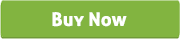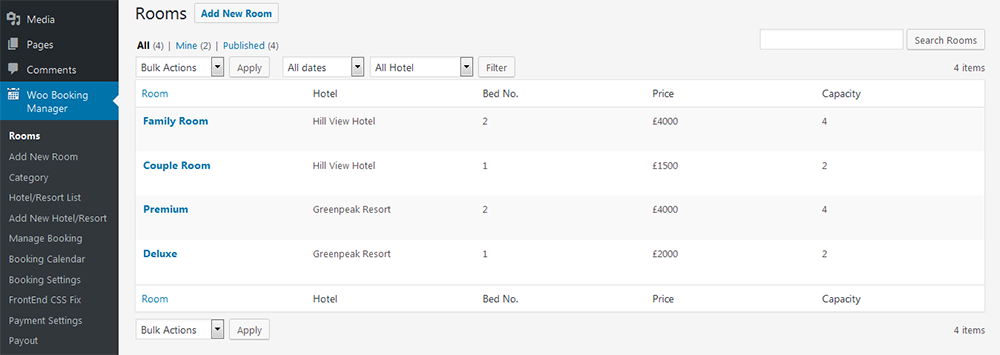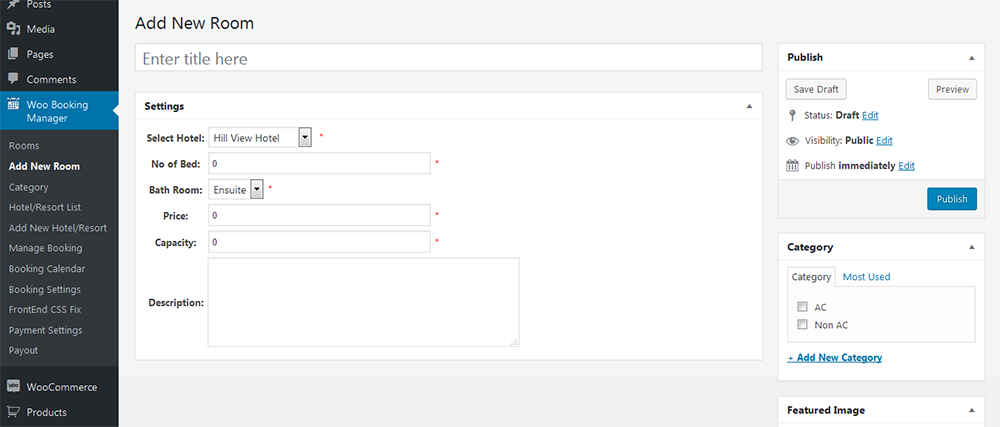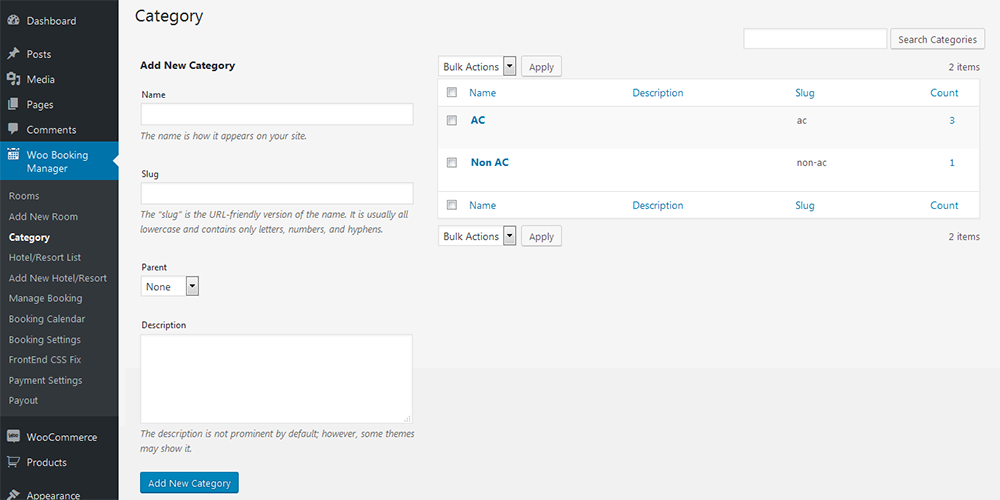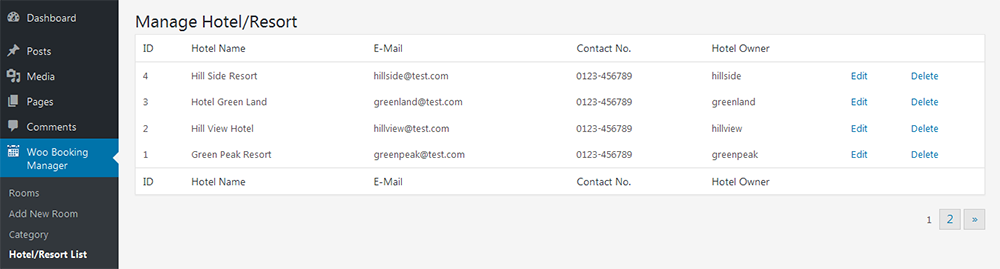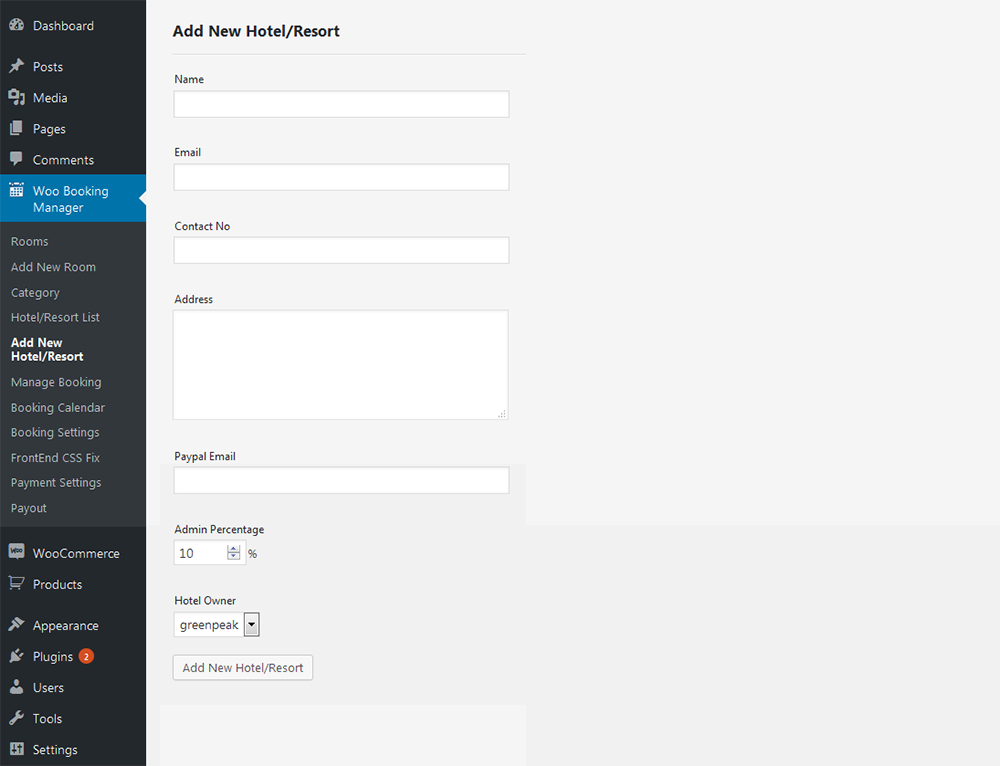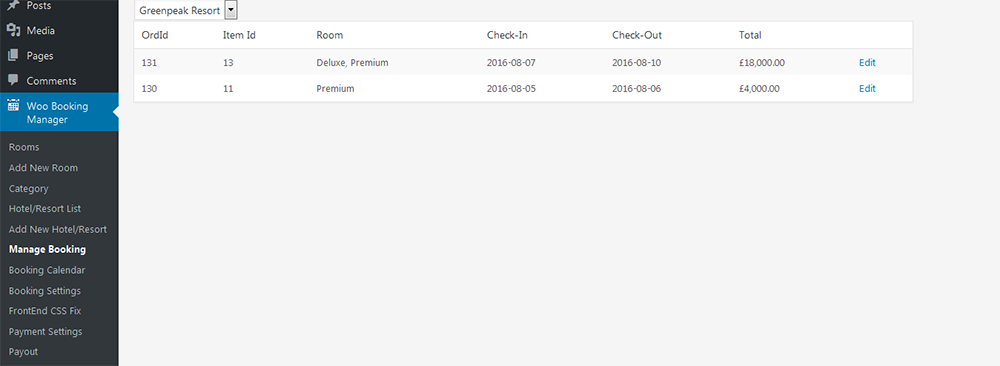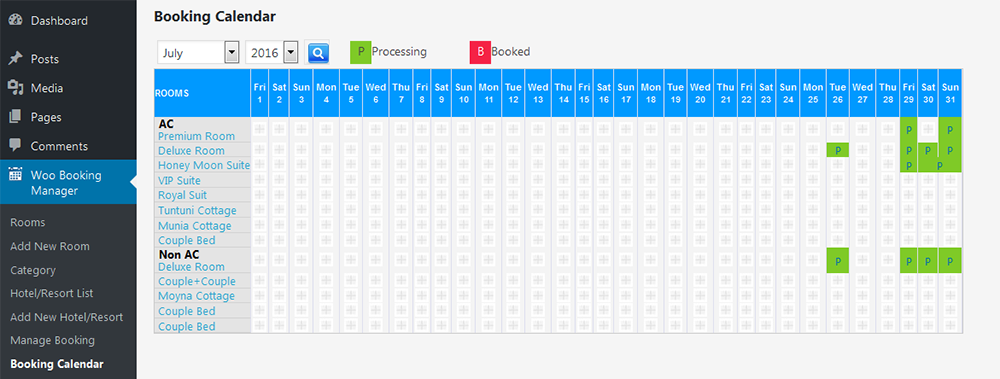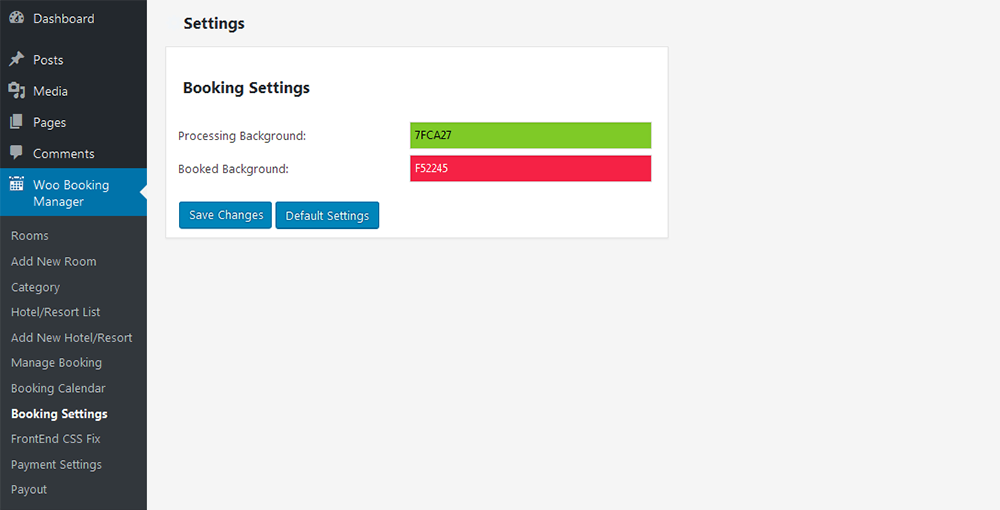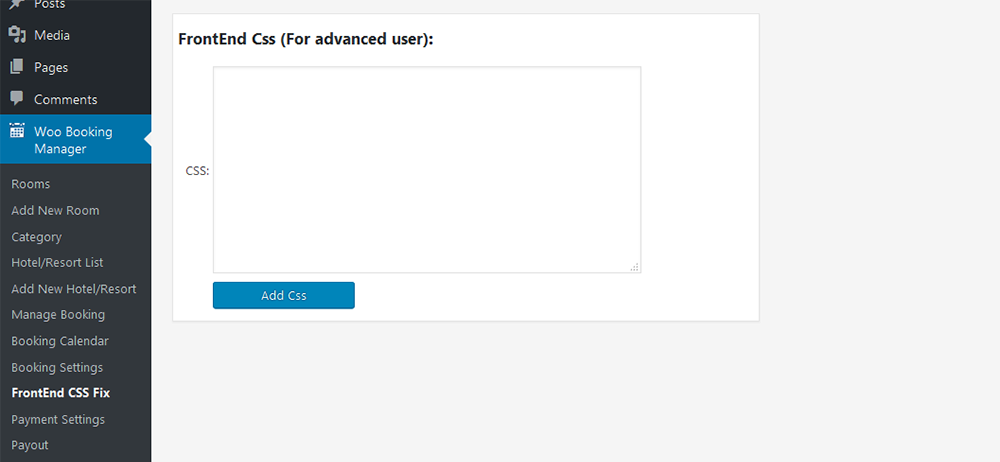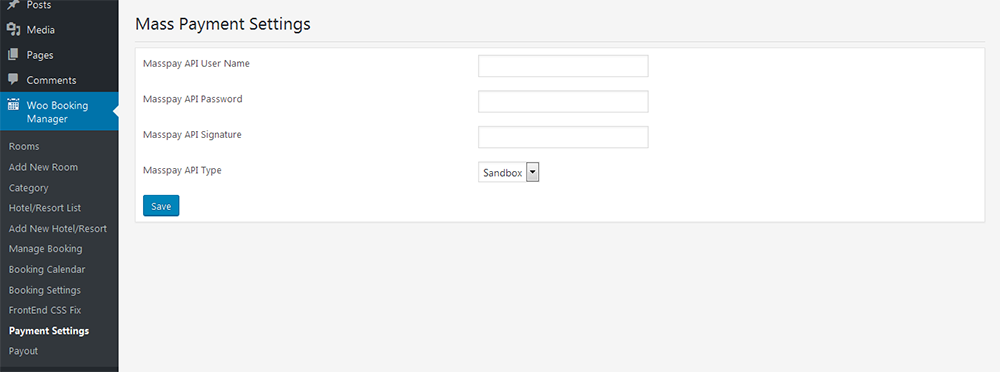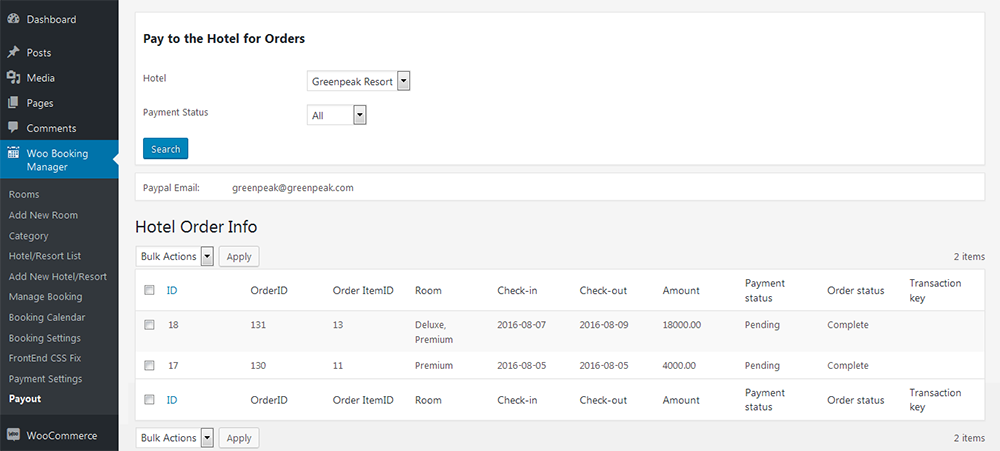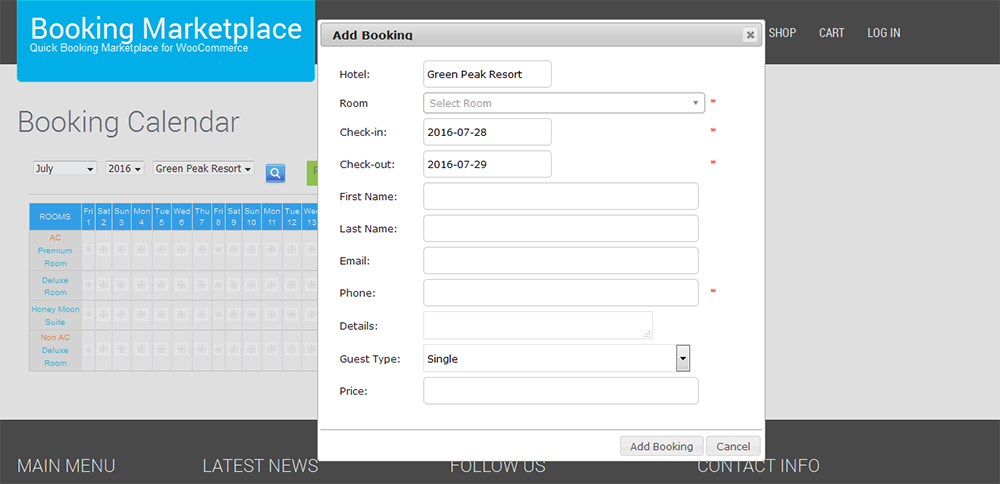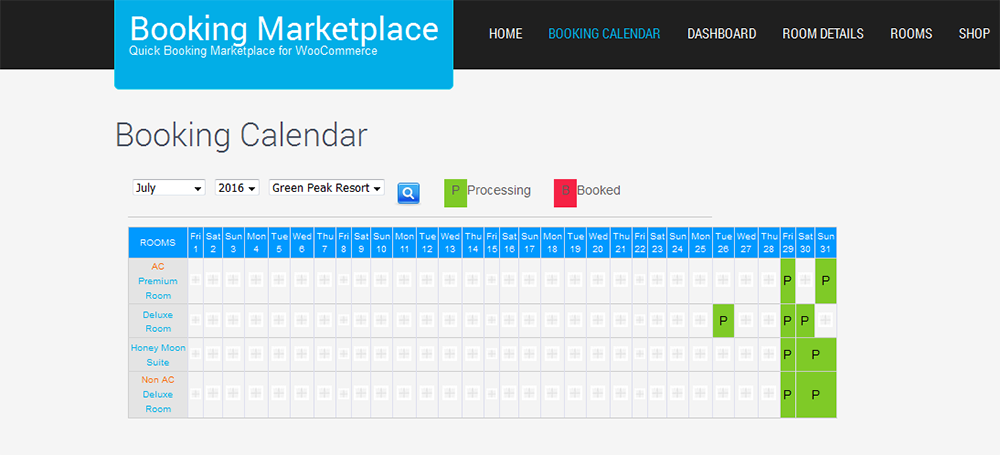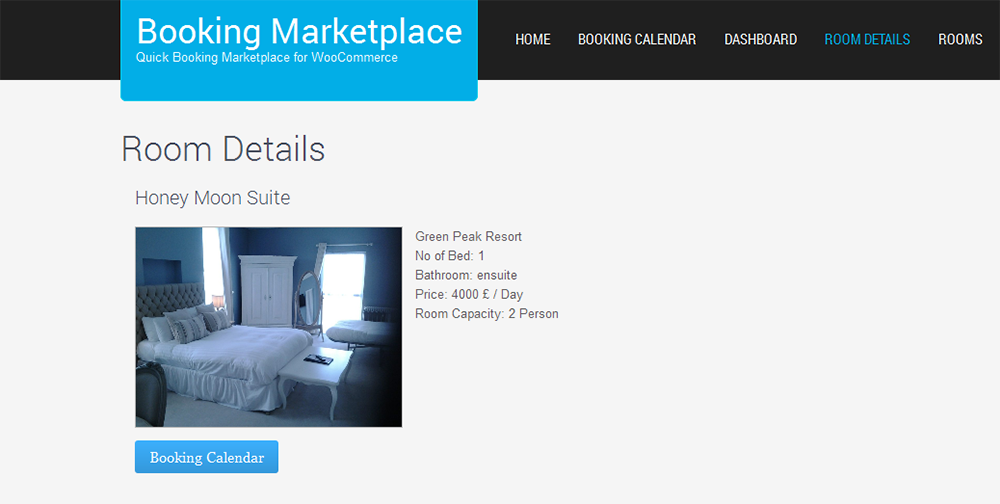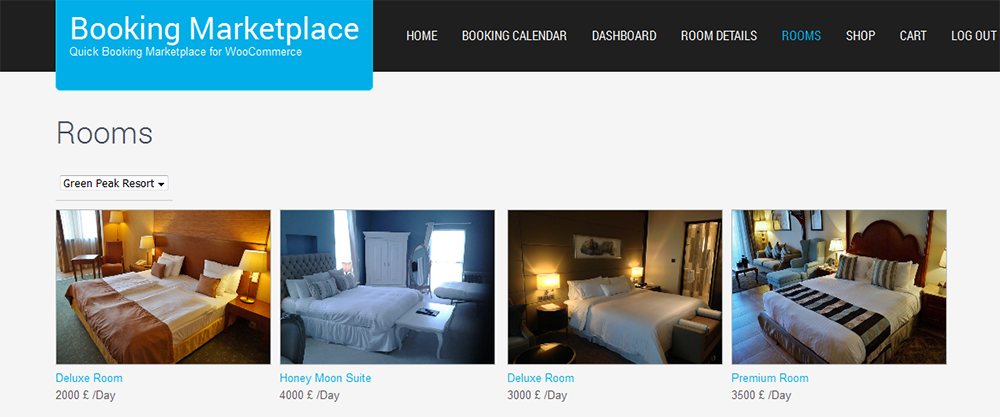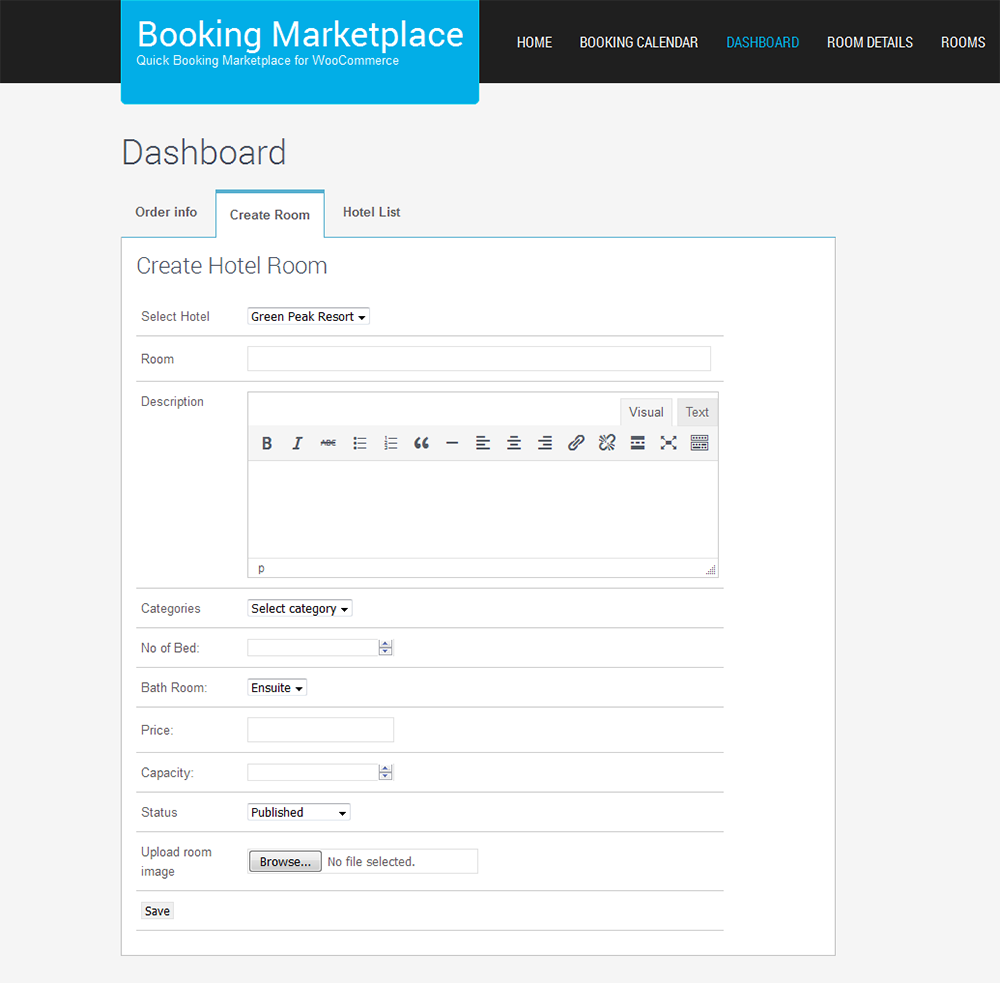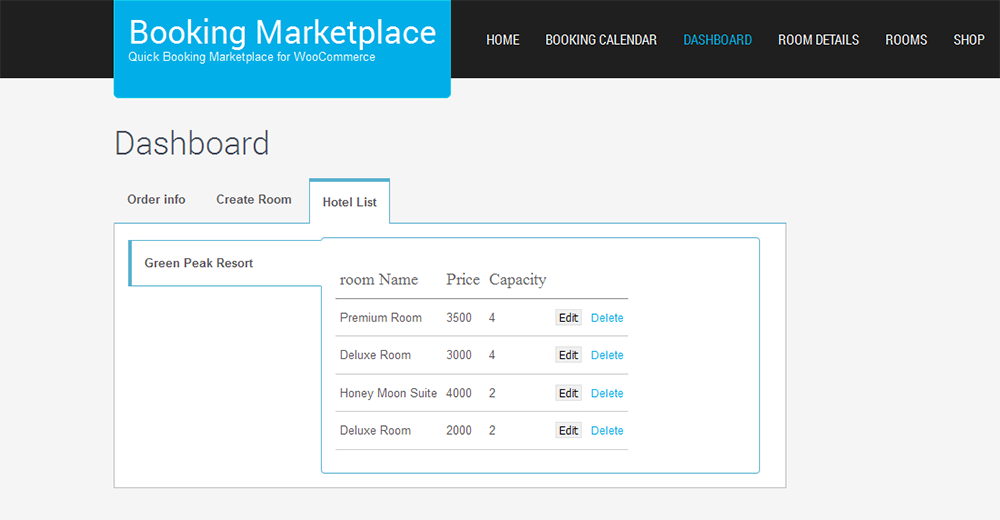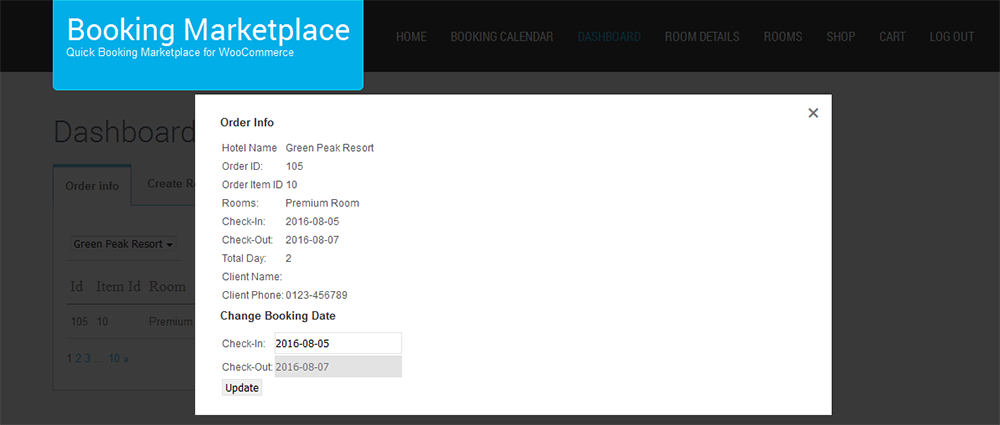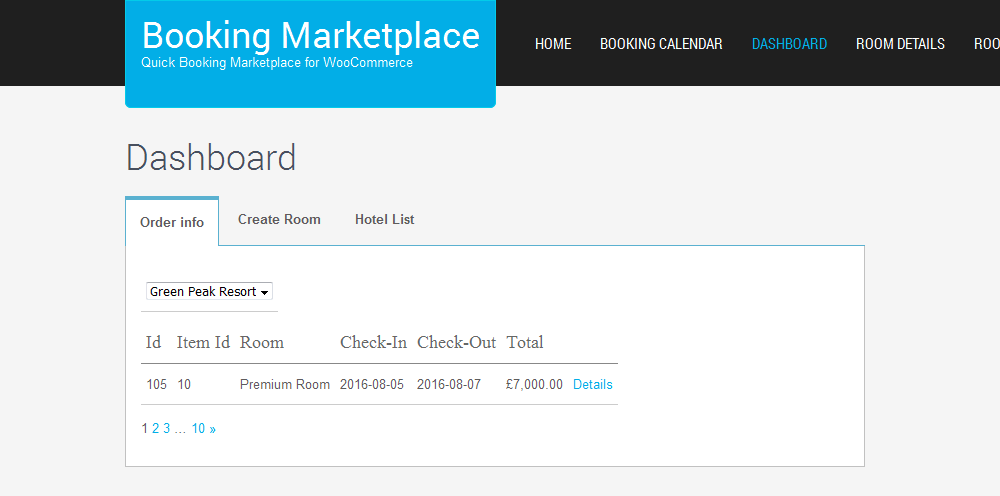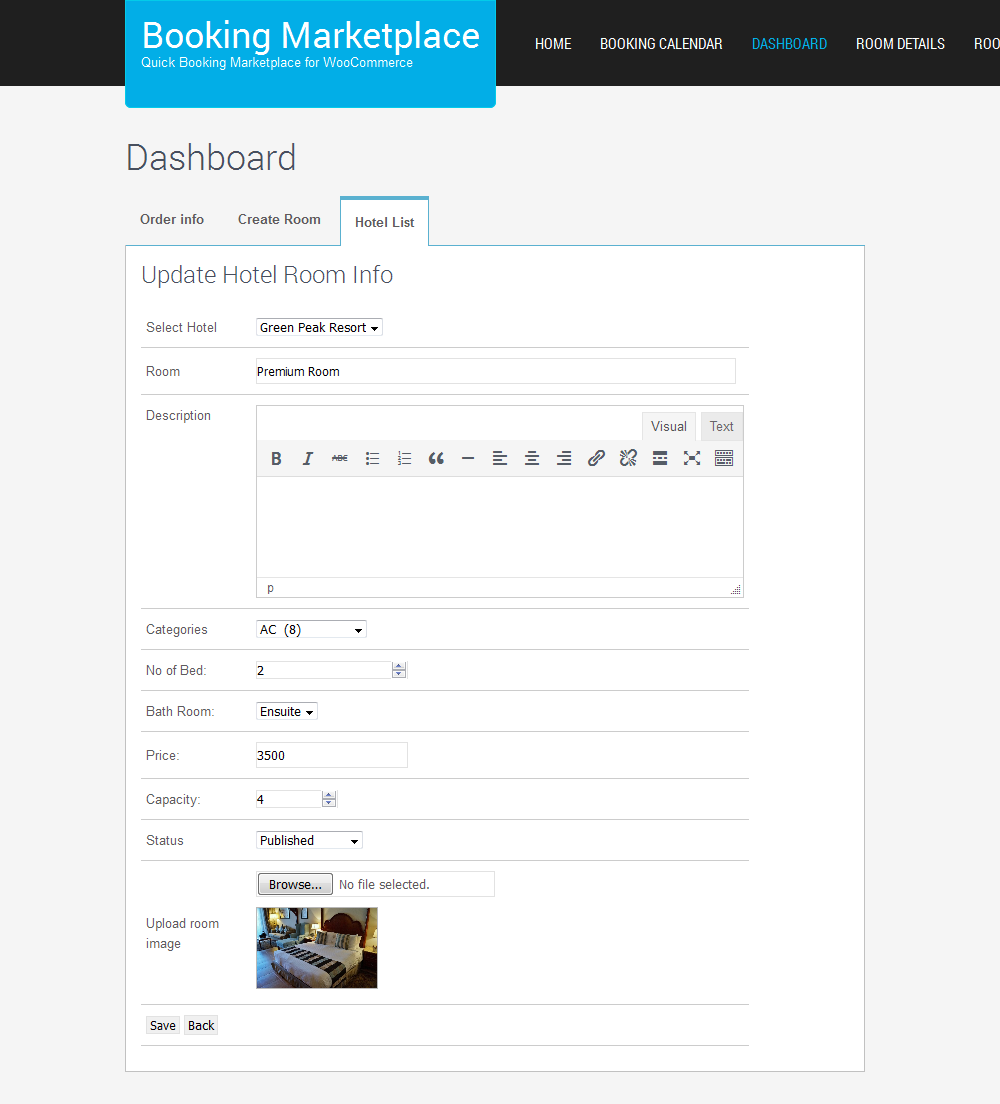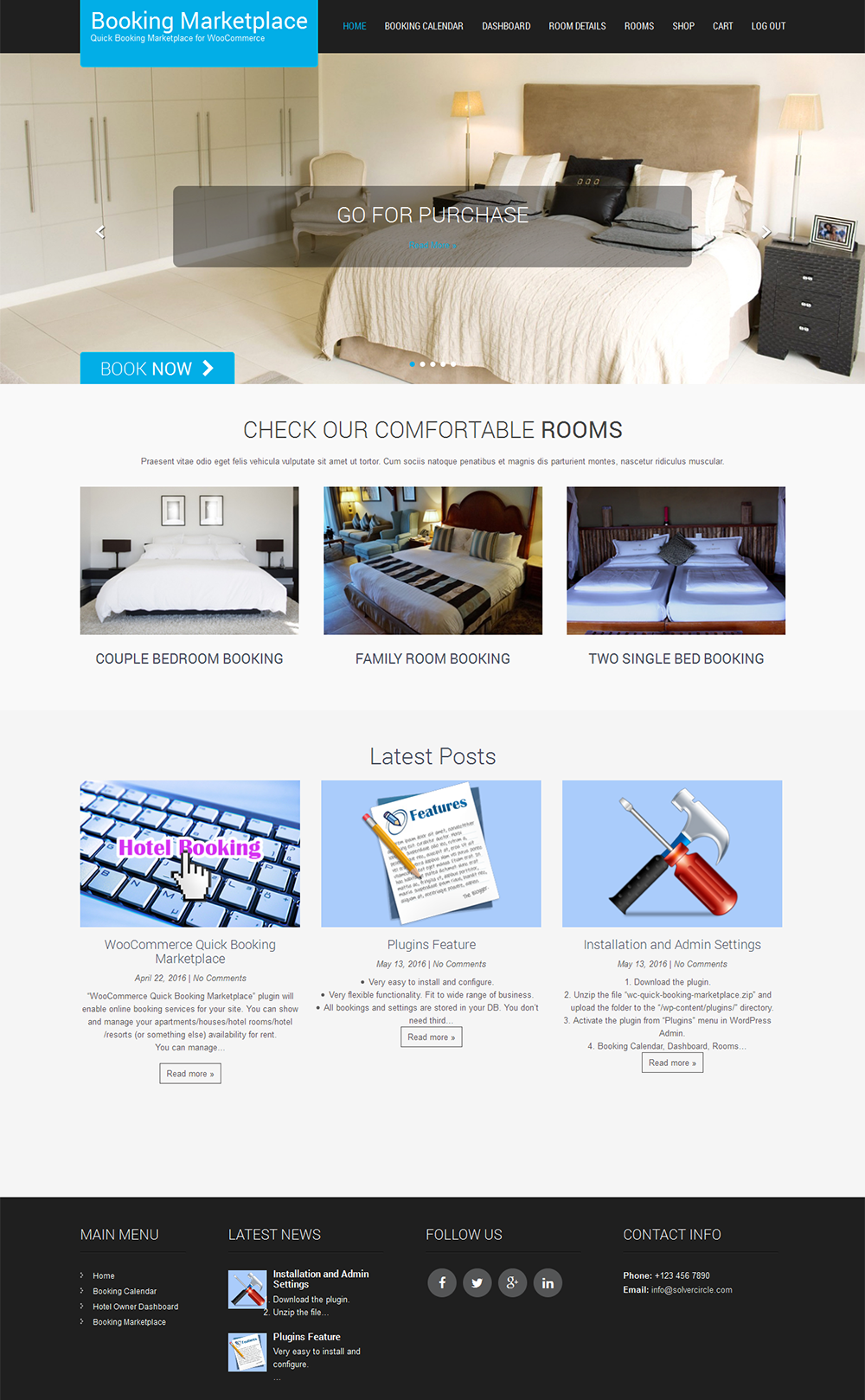WooCommerce Quick Booking Marketplace
Thank you for purchasing our "WooCommerce Quick Booking Marketplace" Plugin. If you have any questions that are beyond the scope of this help file, please feel free to email via our user page contact form. Thank you so much!
“WooCommerce Quick Booking Marketplace” plugin will enable online booking services for your site. You can show and manage your apartments/houses/hotel rooms/hotel/resorts (or something else) availability for rent.
You can manage the bookings (availability) on a daily basis. Rooms gallery and booking calendar page will be created automatically and shortcode to generate.
Calendar will be automatically copied. You can add/edit rooms/cottage or any services and add/edit or delete bookings from admin to manage the full system.
By this plugin, any hotel owner can create hotel websites through your marketplace. Each hotel owner has individual dashboard where he can view Order Info, Hotel List and Create Room for his hotel. Admin will give the login information (User name and Password) to the hotel owner to access his profile.
“WooCommerce Quick Booking Marketplace” plugin is a WooCommerce extension plugin which turns your WooCommerce site into a Multi-Booking Site.
"WooCommerce Quick Booking Marketplace” plugin is integrated with WooCommerce Payment systems.
“WooCommerce Quick Booking Marketplace” plugin help you to create Booking marketplace and allow Hotel owners to view booking information from your site. It helps to set up your own Booking marketplace fast, easy and reliable.
- Very easy to install and configure.
- Very flexible functionality. Fit to wide range of business.
- All bookings and settings are stored in your DB. You don't need third party account(s).
- An easy to use Booking Admin Panel that displays bookings in Calendar Overview and lets you manages bookings.
- Payment System Integrated with woocommerce payment.
- Built with jQuery, Ajax and other technologies.
- Easy to integrate into your site because necessary post or page will be automatically created and shortcode will be automatically copied to page.
- Make bookings in friendly booking interface - select the date(s) and fill form fields.
- Prevent of double booking for already reserved days (1 booking per 1 day for a particular room).
- Any hotel owner can create Hotel websites.
- Each hotel owner has individual dashboard where he can view Order Info, Hotel List and Create Room
- Comfortable Admin Panel for booking management. View bookings in Calendar Overview Panel (Timeline).
- Pagination of the booking listing.
- View the bookings in booking calendar of any month of any year.
- Add unlimited room.
- Set Room category from admin.
- Booking can be added from admin panel.
- View the booking calendar at a glance.
- “Booked” and “Processing” background color can be set.
- Add custom CSS for frontend design.
- Integrated with woocommerce payment system.
- Booking calendar / availability calendar for a holiday home, bed & breakfast, condo or hotel.
- Booking calendar / availability calendar for a room or office.
- Booking calendar / availability calendar for a car or boat.
- A booking calendar for equipment.
- A shift calendar.
- Whatever you like!
- Download the plugin.
- Unzip the file “wc-quick-booking-marketplace.zip” and upload the folder to the “/wp-content/plugins/” directory.
- Activate the plugin from “Plugins” menu in Wordpress Admin.
- Booking Calendar, Dashboard, Rooms and Room Details page will create automatically with shortcode.
- At first you have to create users for hotel owner and Role should be “Hotel Owner”. So go to Users > Add New User from admin dashboard.
- Now go to “Woo Booking Manager” > Add Hotel and choose Hotel Owner.
- Create Room from “Woo Booking Manager” > Add New Room. Admin should assign room category otherwise it will not show in Booking Calendar page.
- Admin can edit booking from “Manage Booking” option.
- View the overview of bookings in “Booking Calendar” option.
- Admin can set Booked and processing background color of Booking Settings option.
- Advance user can add CSS (Cascading Style Sheet) from “Frontend CSS Fix” option.
- Set the “Mass Payment Settings” from “Woo Booking Manager” > Payment Settings.
- Now go to frontend and click on to “Booking Calendar” link to add a Booking.
Note: Only Admin can create Hotel / Resort. Hotel Owner can create Hotel Rooms with other details for specific hotel. At first Admin should create "Users" for hotel owner and Role should be "Hotel Owner".
- Login with necessary info provided by Admin.
- Go to the “Dashboard” menu link.
- From here hotel owner will view all “Order Info”.
- Hotel Owner will create Hotel Rooms for specific hotel.
- View the all hotel list with room name, price and room capacity.
- Hotel owner can edit and delete any room.