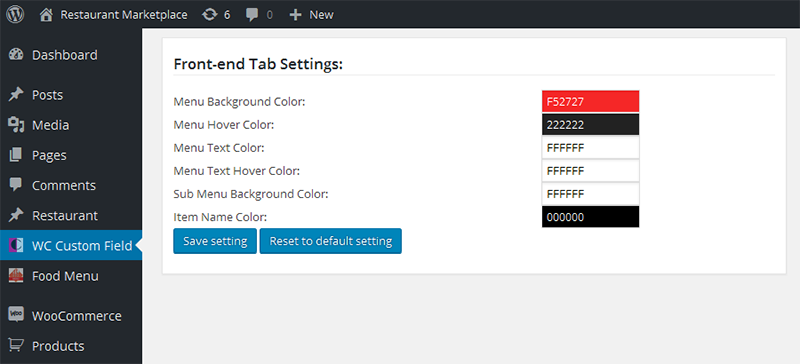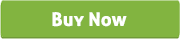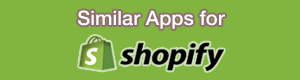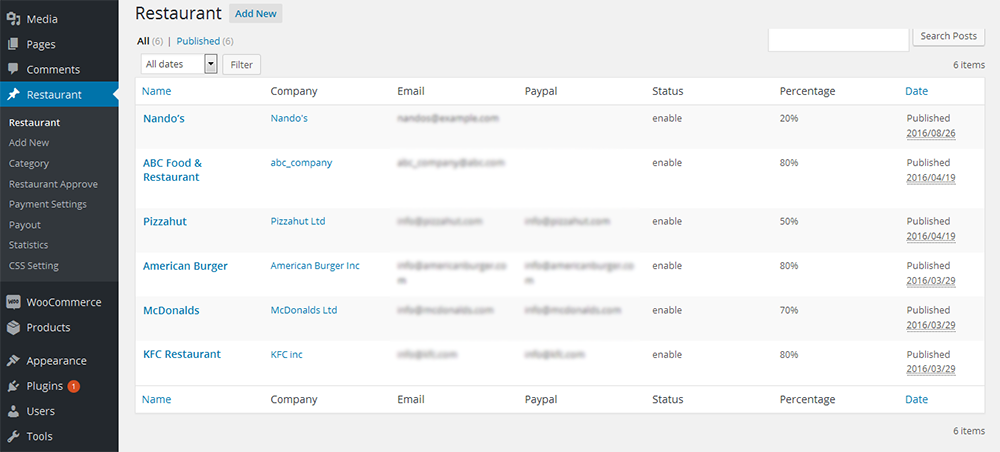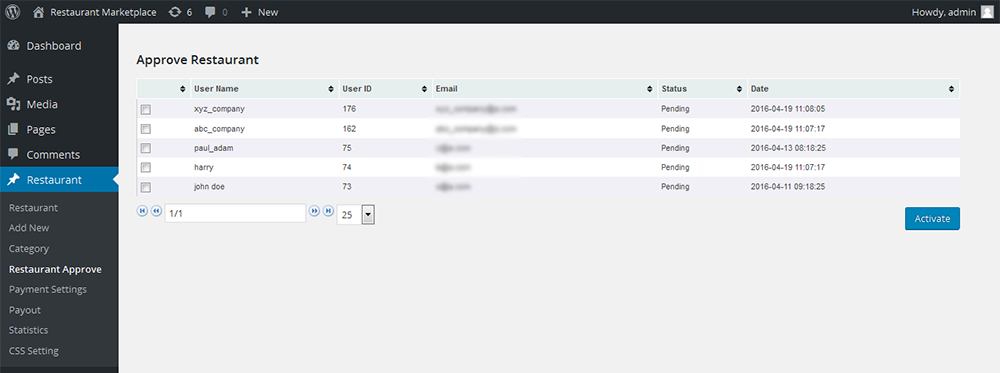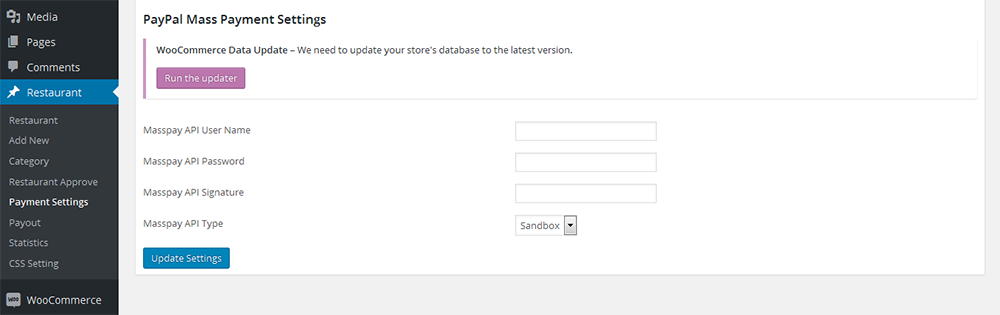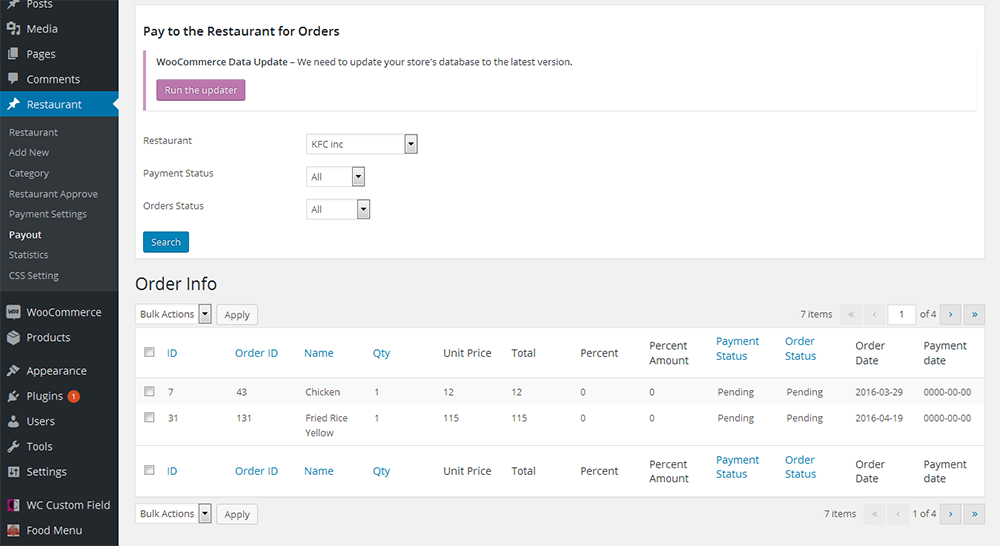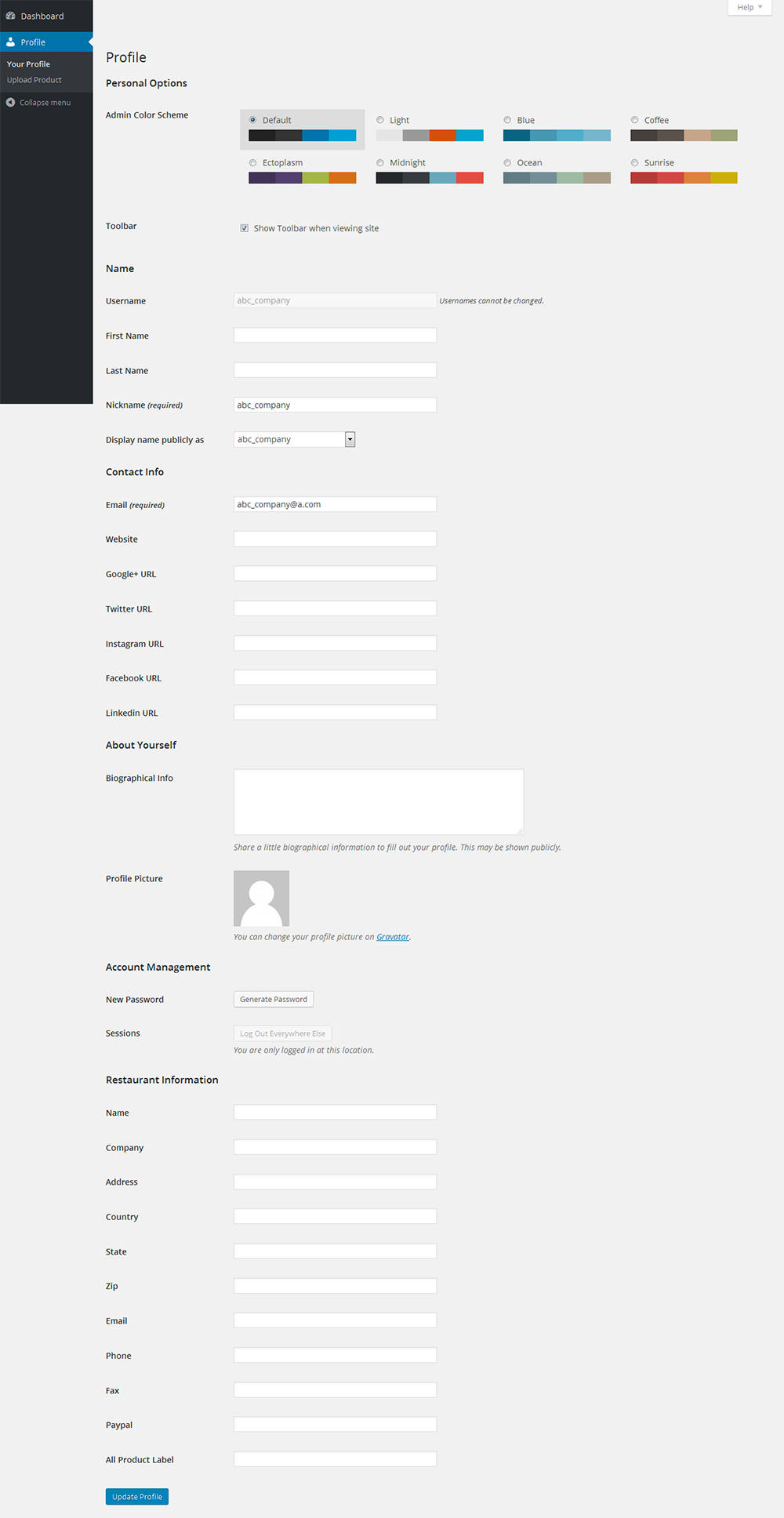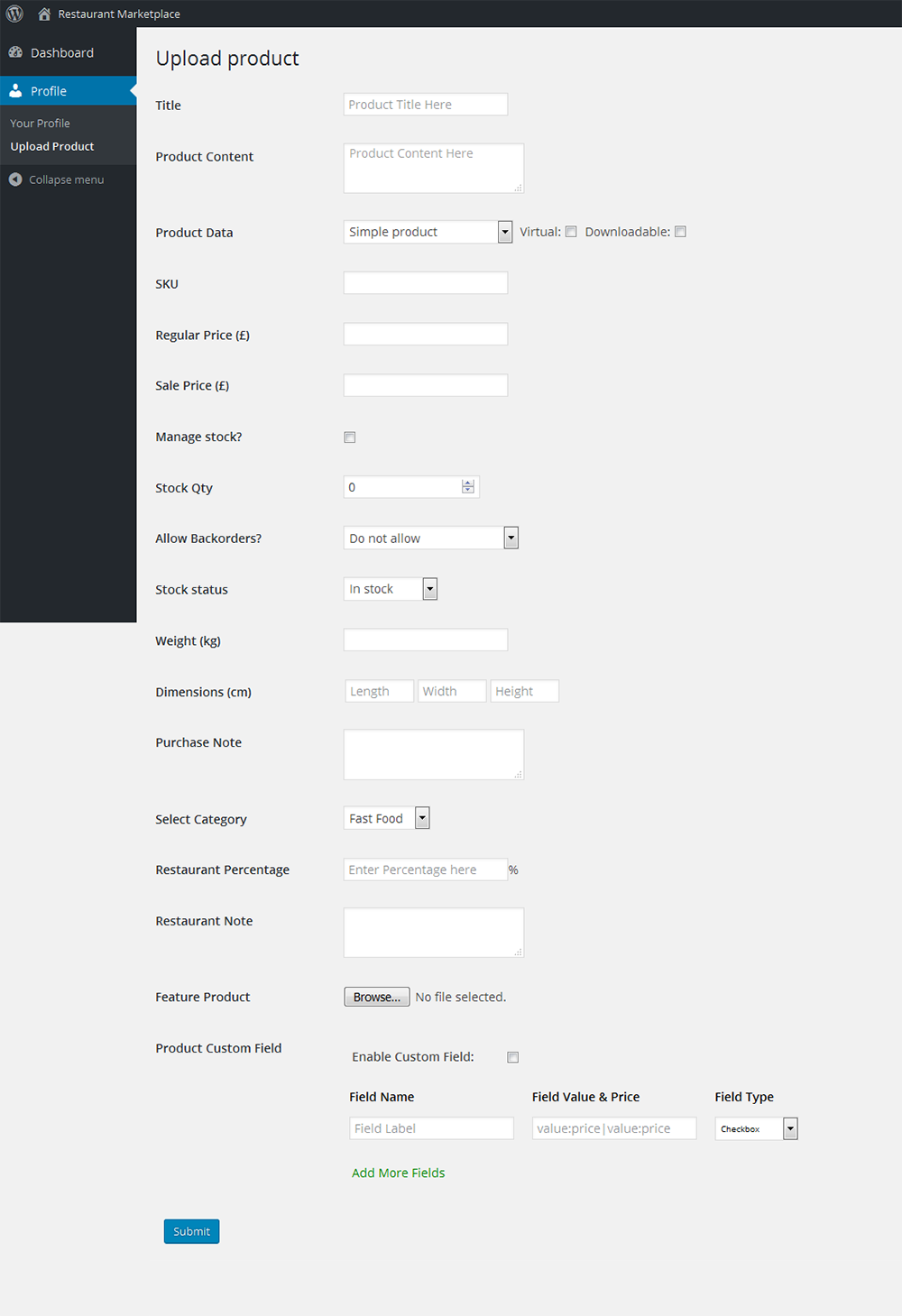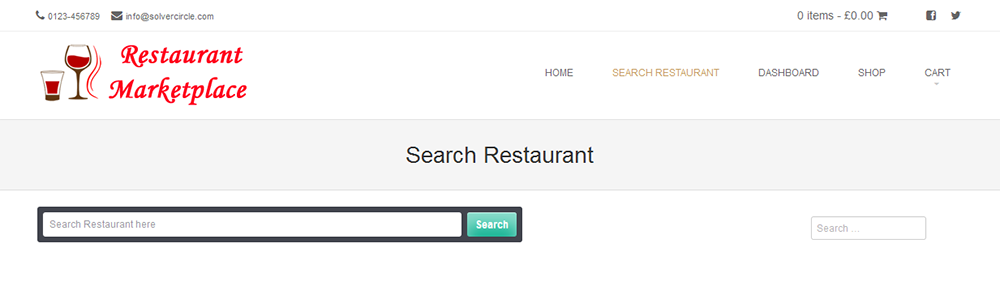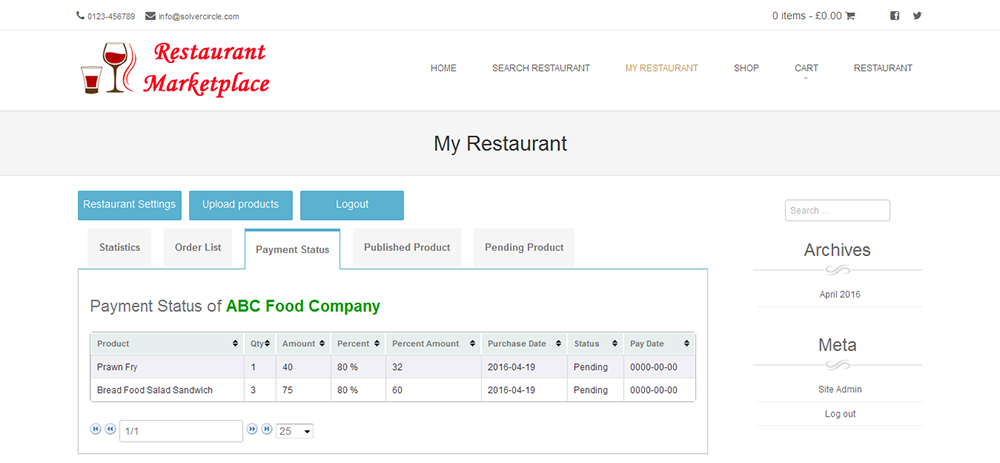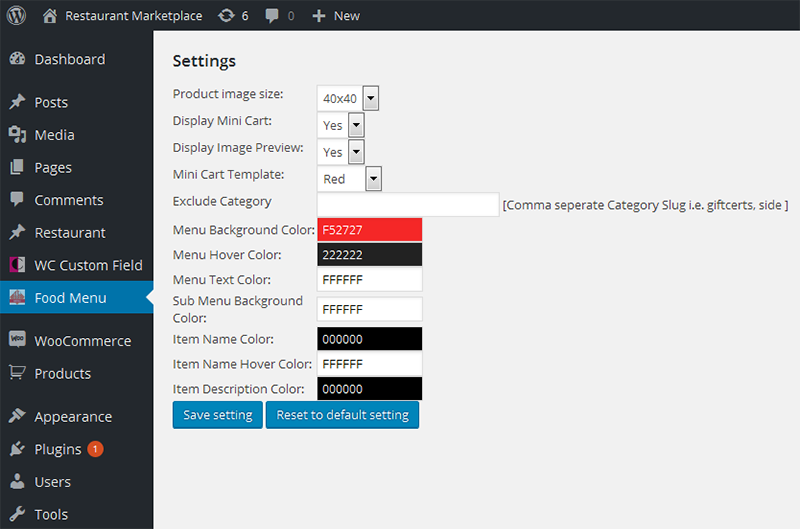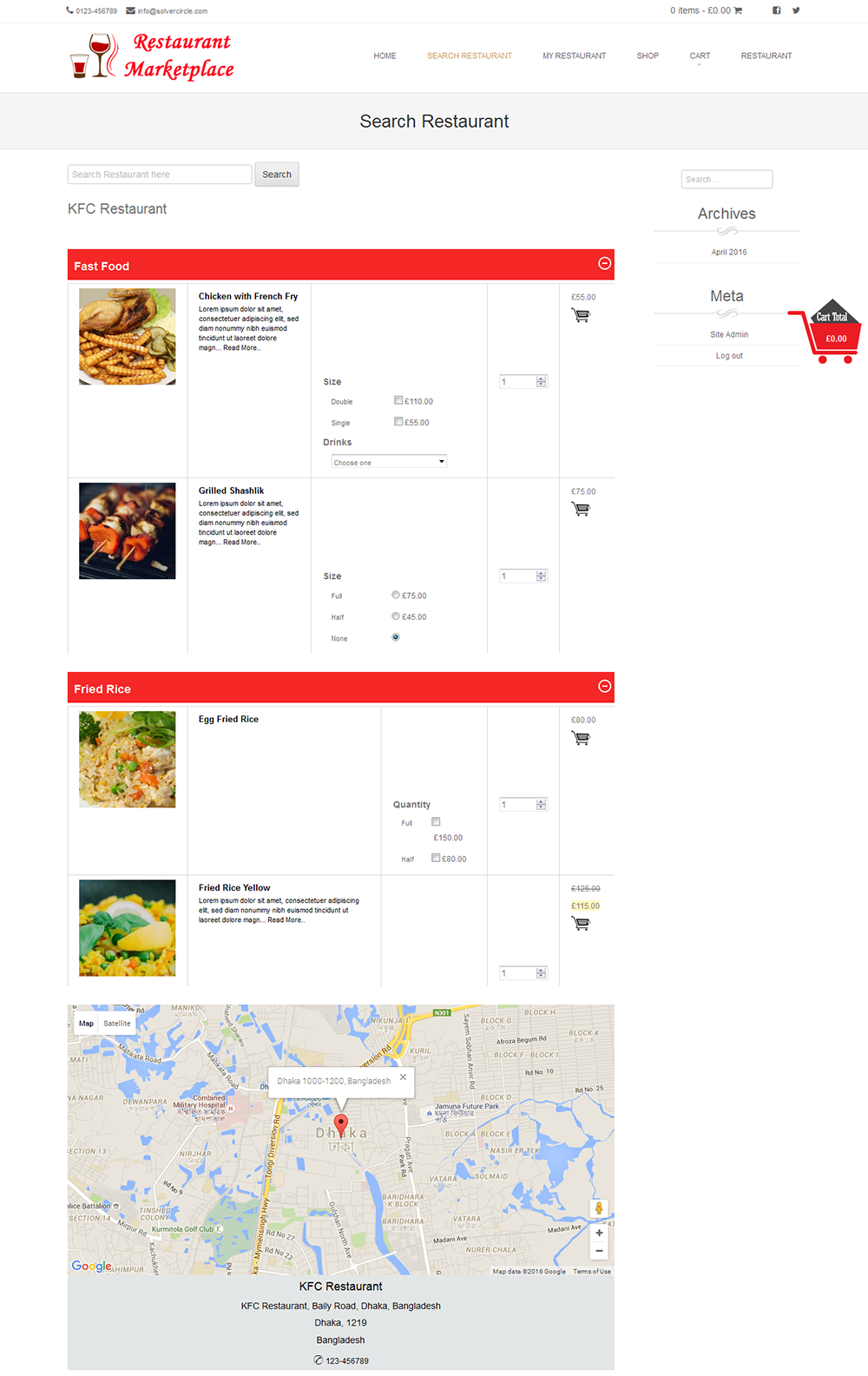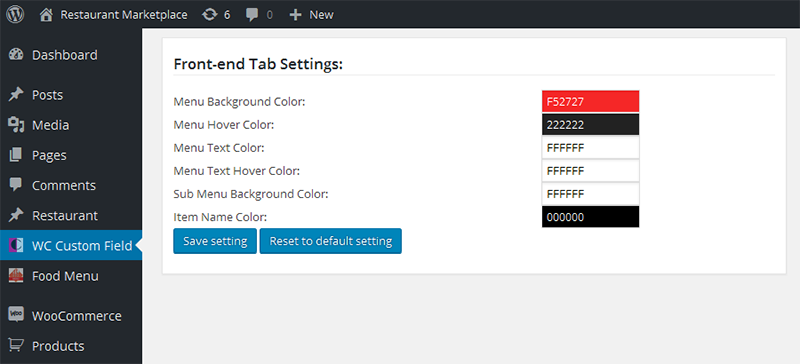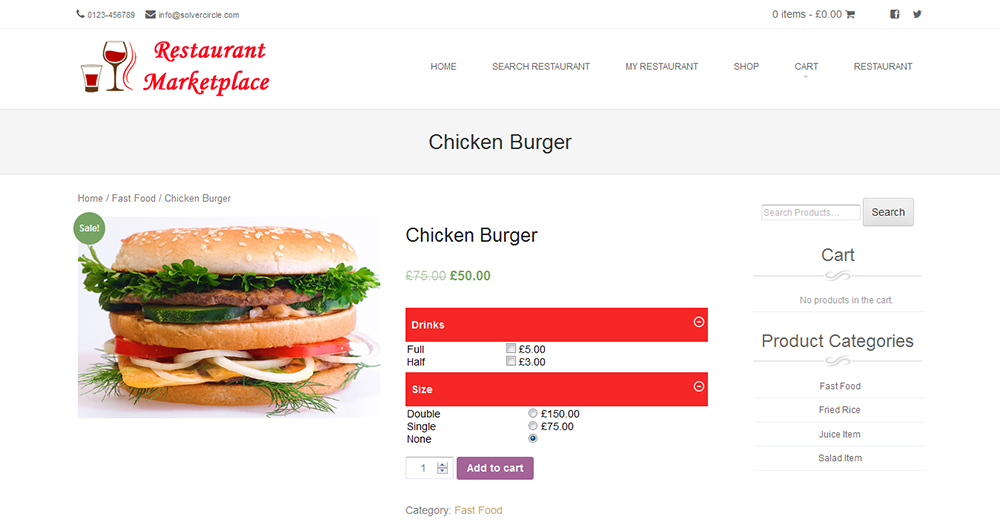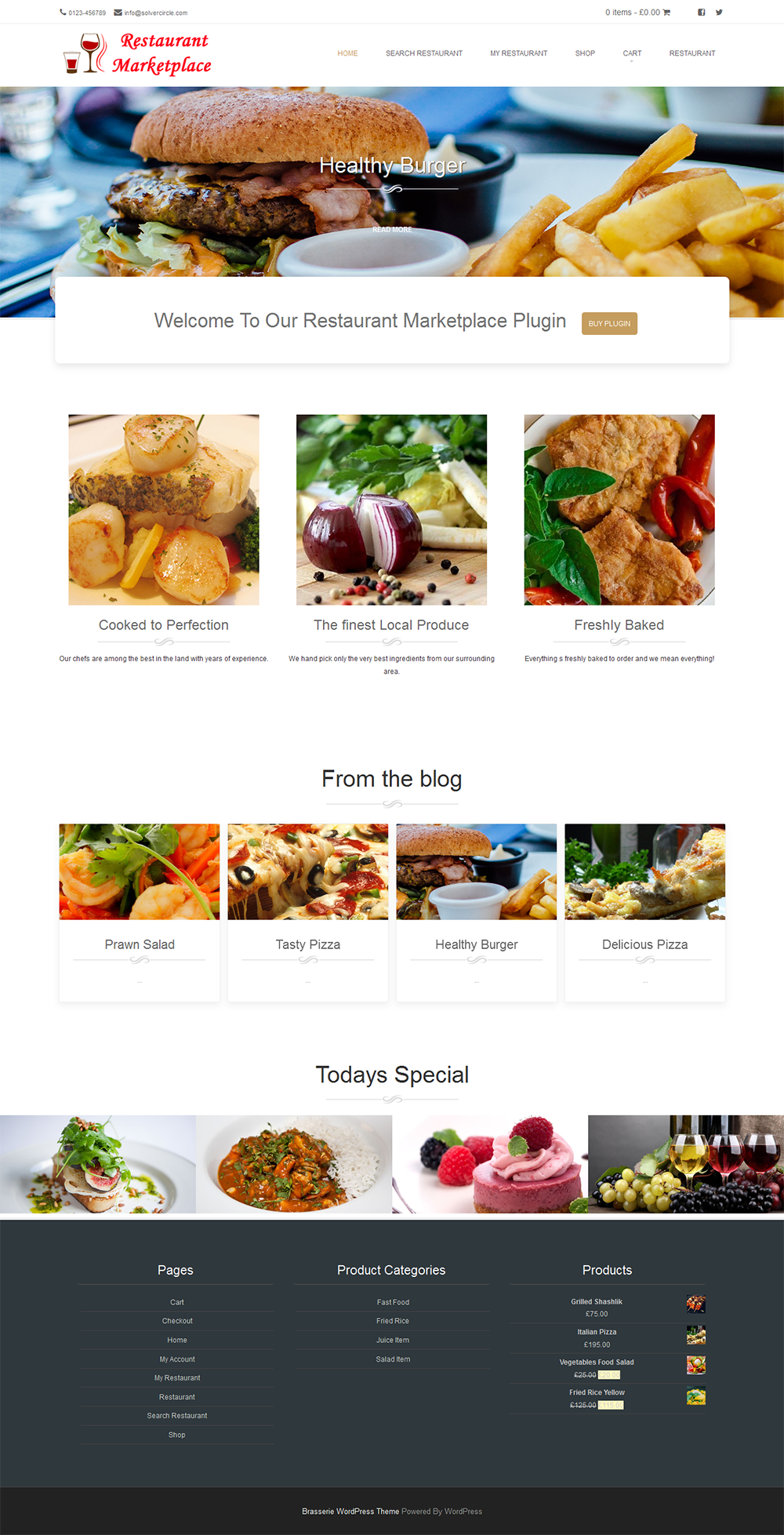Restaurant Marketplace for WooCommerce
woocommerce marketplace plugin for restaurant
Thank you for purchasing our "Restaurant Marketplace for WooCommerce" Plugin. If you have any questions that are beyond the scope of this help file, please feel free to email via our user page contact form. Thank you so much !
This plugin is 4 plugins combination pack (Woocommerce Restaurant System, Woocommerce Restaurant Food Menu, Woocommerce Custom Field and WooCommerce). There are three plugins inside the folder. One is “woocommerce-restaurant-system”, “woo-restaurant-food-menu” and “wc-custom-field” make for “WooCommerce”.
“WooCommerce Restaurant Marketplace” plugin help you to create restaurant marketplace and allow restaurant owners to sell or supply food order from your site. It helps to set up your own restaurant marketplace fast, easy and reliable.
By this plugin, restaurant owner receive commissions on products they sell from your store. You can add the Multi-Restaurant system to your site so that other restaurant owner can sell their food from your site for commission.
Only admin has the ability to approve restaurant store from dashboard. Admin can also add restaurant, edit restaurant, and set commission rate for restaurant. By this plugin admin can monitor all store sales performance.
Each restaurant has individual Admin panel. Restaurant can add food item from his admin where he can set necessary data. Each particular restaurant owner can view the sales statistics, order list and payment status from his profile.
“WooCommerce Restaurant Marketplace” plugin is a WooCommerce Extension Plugin which turns your WooCommerce Site into a Multi-Restaurant Site. “WooCommerce Restaurant Marketplace” works for All Default Products of WooCommerce.
“WooCommerce Restaurant Marketplace” has some excellent features and quick & easy to set up. “WooCommerce Restaurant Marketplace” is more flexible and compatible with many existing plugin in the Wordpress repository. This plugin is fully customizable. Users can easily configure the plugin into the new or existing WP websites.
“WooCommerce Custom Field” is a simple, fast and flexible custom field plugin for woocommerce. This plugin lets you create custom fields for any woocommerce products.
If you sell a product that has lots of options or variants and need extra fields to show in frontend then this plugin will be your best choice.
You easily create and remove custom fields. You can add unlimited number of custom fields with value and price. Easily customize frontend design color according to your store theme. 3 types of field types are available such as radio button, checkbox and dropdown list.
“WooCommerce Custom Field” plugin is well implemented with all the necessary features that will make your products more importance to your customers.
- Multi-Restaurant System for WooCommerce.
- Anyone can register for restaurant store which goes to site admin for approval.
- Each Restaurant Owner has individual Admin panel. He has access of “Restaurant Settings” and “Upload Products”.
- Restaurant Owner can add food items from his admin panel where he can set necessary information such as Title, Product Content, Product Data, SKU, Regular Price, Sale Price, and Manage stock, Stock Quantity, Allow Backorders, Stock status, Weight (kg), Dimensions (cm), Purchase Note, Select Category, Restaurant Percentage, Restaurant Note, and Feature Products image.
- Restaurant Owner can view the sales statistics, order list, payment status; publish products and pending products after login.
- Any Customer/ Restaurant Owner or Admin can view the “Restaurant Info" from shop page.
- Admin has the ability to approve Restaurant store from dashboard.
- Admin can also create and edit Restaurant.
- Admin can select restaurant, insert restaurant percentage and put some notes from product metafield for individual products.
- Set the commission rate.
- Admin can monitor all store sales performance statistics.
- Stores can be organized by category base.
- Shortcode integrated.
- Add an unlimited number of custom fields.
- Faster and easier way to create custom fields.
- Enable custom fields and price for individual product.
- Responsive design.
- Add fields with Value and Price.
- 3 types of field type such as Radio button, Checkbox and Dropdown list.
- Shop owner can change Menu Background Color, Menu Hover Color, Menu Text Color, Menu Text Hover Color, Sub Menu Background Color, and Item Name Color from Admin settings option.
- Add field in one click.
- Remove field in one click.
- Download the plugin.
- Unzip the file “woocommerce-restaurent-system.zip”. There are three plugins inside the folder. One is “woocommerce-restaurant-system”, “woo-restaurant-food-menu” and “wc-custom-field”.
- Upload this three folders to the “/wp-content/plugins/” directory.
- Activate this plugins from “Plugins” menu in Wordpress Admin.
WooCommerce Restaurant System Plugin Setup :
- Go to “Restaurant” link from Admin Dashboard
- Now set the Masspay API User Name, Masspay API Password, Masspay API Signature, and Masspay API Type from Settings option of Restaurant.
- Create a page named “My Restaurant” using “[vendor_order_list_view]” this shortcode.
- To create Restaurant store from frontend, admin should enable the registration option of woocommerce (To enable registration option go to WooCommerce > Settings > Accounts and check the “Enable registration on the "My Account" page” of Enable Registration Options).
- To select Restaurant for woocommerce product go to edit option of woocommerce product then scroll down to “Product Data” meta field, click to “Restaurant Setup” and Select Restaurant, enter Restaurant percentage and insert some notes.
- Admin can also create Restaurant from Restaurant > Add New option.
- To view the “All Store Sales Performance” go to Restaurant > Statistics.
WooCommerce Food Menu Plugin Setup :
- Go to “Food Menu” link from Admin Dashboard and Configure your Settings.
- Create a new page named “Search Restaurant” and use short code “[wfm_restaurant]”.
- Now add food items as woocommerce products and these products must have under category. All food items are show under a Restaurant according to food category.
WooCommerce Custom Field Plugin Setup :
- Go to “WC Custom Field” link from Admin Dashboard and Configure your Settings.
- Now go to WooCommerce > Products > Add Product, Create a woocommerce product and scroll down to “Product Custom Fields & Price” metabox area.
- Enable Custom Field by checking the check box.
- Insert field name, field value & price and select field type.
Screenshots of Restaurant System
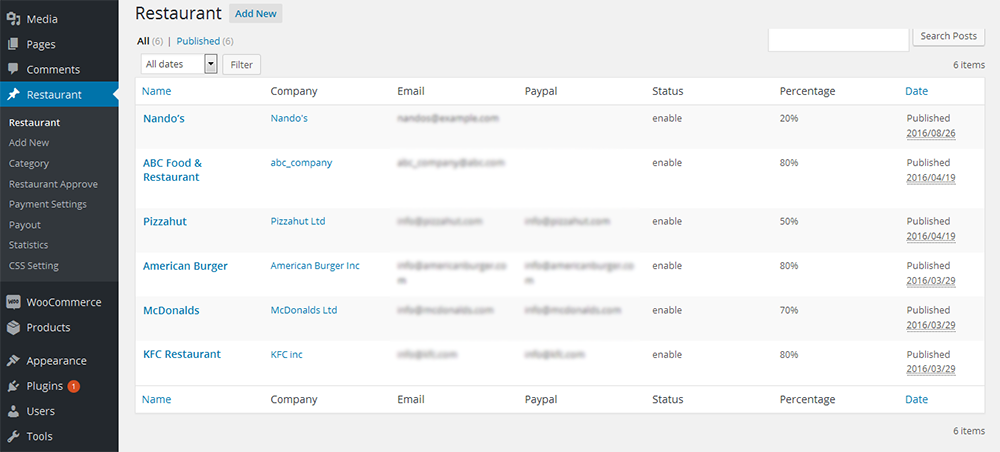
Screenshots of Custom Fields Plugin