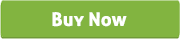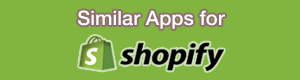Prestashop Custom Business Card Design
Business card design module for prestashop
Thank you for purchasing our “Prestashop Custom Business Card Design” module. If you have any questions that are beyond the scope of this help file, please feel free to email via our user page contact form. Thank you so much!
"Custom Business Card Design for Prestashop" module is a prestashop module which is used to design or customized business card, banner or such as more.
By this module customer can design the business card as per their need such as add Name, Designation, Address, Contact Details, Logo and Images by different types of Color, Font, Size and Formats. User can also change the Background of Business Card and Add to Cart with Various options from Popup.
User can upload multiple images and drag the image and text on different positions. Shop owner can pre design the business card from admin panel and set it to the frontend.
"Custom Business Card Design for Prestashop" module has some excellent features and very easy to install or setup.
"Custom Business Card Design for Prestashop" module is more flexible and compatible with many existing modules in the prestashop repository. This Module is fully customizable. Users can easily configure the module into the new or existing prestashop websites.
-
Shoppers can upload their own design, image and company logo on Business Card while shopping.
-
Add Name, Designation, Address, Contact Details, Logo and Images on the Business Card.
-
Change Text Font, Font Size, Alignment, Line Height, Text Color, Undo and Redo options.
-
Place text or images in Both Sides of the Business Card.
-
Text and Images can be moved and placed/positioned on anywhere on the Business Card.
-
Shows preview mode of the Business Card as designed.
-
Multiple Text and Multiple Image can be added on the Business Card.
-
Shoppers can add to cart same product with customization or without customization and price will be different for that purpose.
-
Shoppers can view the Design Information in his Customer Account page. Go to My Account > Order history and details > Details > View Details.
-
Admin can customize popup title, minimum customize alert text, design it button text with all text of the module.
-
Admin can set “design popup border” color.
-
Shop owner can select/deselect customize option for the particular or specific products.
-
Shop owner can set the “Minimum Quantity” from admin panel.
-
Shop owner can pre design the business card from admin panel and set it to the frontend.
-
Front and back design editors are available.
-
Canvas width and height can be set from admin panel.
-
Admin can print and view the customized product from Orders > Orders > View > Custom Design Info.
-
Download the module.
-
Unzip the file and rename the "admin" folder with your sites "admin folder name" (For example, if your sites admin name is "admin1234" then rename the module admin folder name as "admin1234").
-
Now upload the folders (admin, controllers, img and modules) to the sites "root" directory.
-
Activate the module from “Modules and Services” menu in Prestashop Admin.
-
Click on the “Business Card Design’s” “Install” button to install the Module.
-
Now go to Modules and Services > Modules and Services > Business Card Design > Configure to configure your necessary settings. (You can customize all the text and color from here).
-
Now add new products from Catalog > Products > Add new product (Insert the necessary fields) and press the “Business Card Design” Tab to set “Minimum Quantity“ and select “Design Product ?” checkbox to allow for customization at frontend. In this option you will find “Front Design Editor” and “Back Design Editor”. Just click on it and set Canvas width & height and press “Submit” button. Now design the business card sample for frontend. Upload card front image from Front Design Editor’s “Upload Image” options and Upload card back image from Back Design Editor’s “Upload Image” options. You can add text and logo from here. After complete the design click on “Save Design” button as well as save on products editors “Save” button.
-
Now check it at frontend (go to products detail page and click on to “Design Me” button).